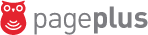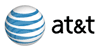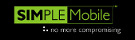PC-to-Phone Instructions Once your payment has been processed, we will e mail you the username and password to login. If you are using the Pre Paid cards, just reveal the username and password from the scratch card to login to the site.
Login-web dialer
Enter your username and password on the homepage and click "login". The first time to access your account, a small program will be download to your browser.
Login-software dialer
The software dialer is ideal to install on your laptop and desktop. Start the program, enter your username and password into the dialer and click login. To save time and for more convenience, you can check the 'remember password' box. Use this option with care, i.e. don't use it in an Internet cafe or when someone else is using your computer.
You are now logged into your PrepaidOnline account and can start placing calls!
To make calls, simply enter the full international number and then click 'call'. When entering the numbers:
- DO NOT enter any international prefix, like 011 or 00. just start with the country code.
- DO NOT enter spaces between numbers, e.g. +44 123 456 7890
- DO NOT enter a + sign in front of the number, e.g. +441234567890
- DO NOT enter dashes between the digits, e.g. 44-123-456-7890
- DO NOT use brackets, e.g. (44)1234567890
So, the proper way to dial the number specified above is simply: 441234567890
There are also various buttons on your screen, here is what they do:
| Place Call | Click this button once you have entered a number to make the call | | Disconnect | Click this button to hang up the phone | | Config | This button pops up a box which allows you to choose which devices you want to use for your microphone and speakers | | Speed Dial | The Speed Dial button enables you to store numbers in an address book. To add an entry simply enter your contacts name in the 'Nickname' field and enter their full phone number including 00 and country code into the 'Phonenumber' field. Then click Add. To call a number already stored in the Speed Dial just double-click on the entry you'd like to call and that number will be instantly dialed from your dialer. To delete an entry just click on the name you want to delete and click 'Delete' | | Call History | The Call History button shows you the calls you have made previously from your account. You can filter the calls by using the drop-down box at the top of the screen and clicking on Show CDR. You can then close this window by clicking the 'Close' button | | Relog | Click on this button if you see a message saying that you have been disconnected from the server. This would normally only happen if there was an internet problem between your computer and our server. | | Log out | Once you are finished using PrepaidOnline click on the logout button to log out. | | |  |  | | |  | |  |  |  |  |  | Start Calling | | | | Need more detailed Instructions? |  |  | | |
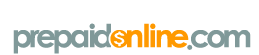 SECURE SITE: Our SSL is 2048
SECURE SITE: Our SSL is 2048